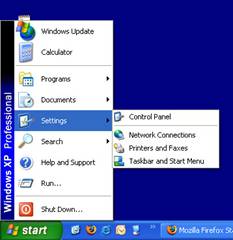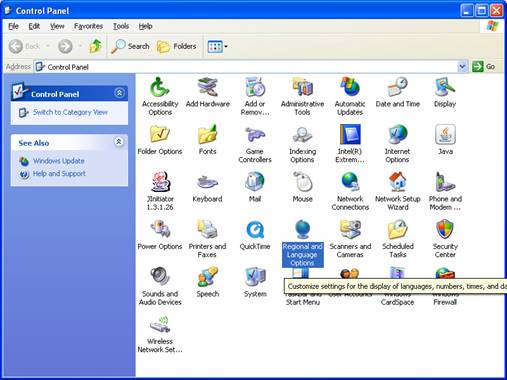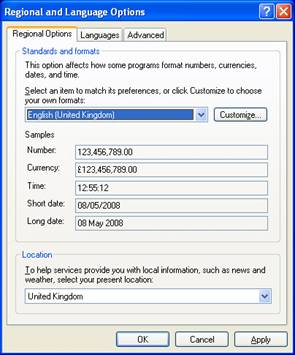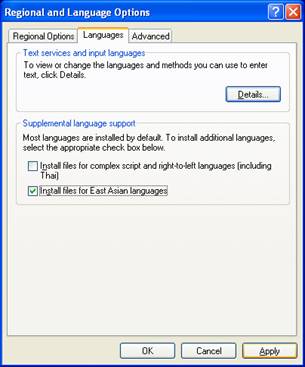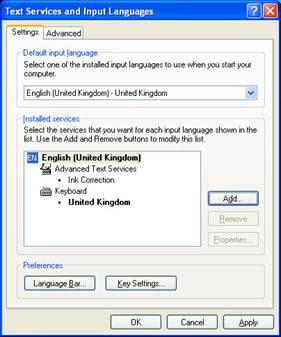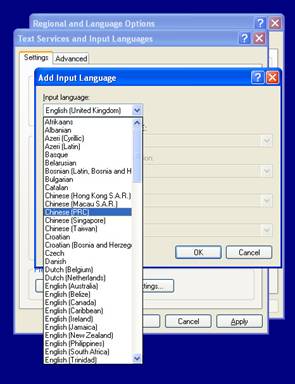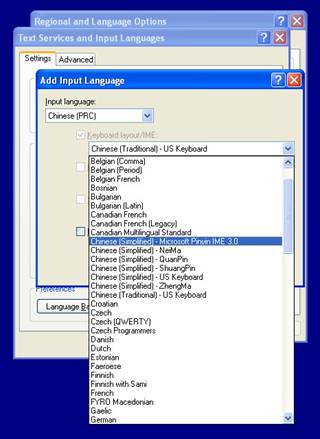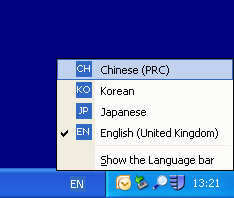|
Installing East Asian Language Support under Windows XP You must have administrative rights on the computer. Open Control Panel (click Start >> Settings >> Control Panel)
Open Regional and Language Options
Select the Languages tab
Click Install files for East Asian languages, you will see a dialogue box with something about disk space usage just click OK, then click Apply.
A dialogue with a progress bar will appear. You may be asked for your Windows XP install disk if so insert into the CD/DVD drive and click OK, if it can’t find the files it requires navigate to the i386 folder on the CD and click OK. If it still can’t find the files navigate to the LANG folder in the i386 folder. Once the install finishes you will be told you need to restart the computer, click Cancel. On the languages tab click the Details… button, this will bring up the Text Services and Input Languages controls.
Click Add. The drop down list contains all the languages installed on the computer, select the one you want.
Select an IME and click OK. Repeat the steps for adding a language for all the languages and input methods that are required.
It is now possible to change the language being typed in by clicking on the little blue square, labelled EN, near the task bar in the bottom right corner of the screen.
An online wiki version of this guide can be found at: Any comments or errors please email: <a href="mailto:it-support@ames.ox.ac.uk" style=" > it-support@ames.ox.ac.uk
|